Google has recently unveiled a set of new templates for Google Slides, offering educators fresh and innovative ways to create engaging presentations for their classrooms. These templates are designed to save time and inspire creativity, making lesson planning more efficient and enjoyable.
Much like you would see in other popular slide presentation apps (ahem, Canva) these new templates provide not just one, but several slide designs in each template, many of them also including a slide at the end with all of the graphical elements for easy reusing throughout the project..
How to use Google Slides Templates

- On your computer, open a presentation in Google Slides.
- To use templates, at the top left, click Templates .
- Click on the template you want to use.
- You can choose to insert:
- An individual slide: Click on the slide.
- All slides from the template: Click Insert all slides.
Reference Websites
For more information on these new Google Slides templates and how to use them, visit:
Additional Resources for Google Slides in Education
Explore these educational websites for more Google Slides resources and templates:
- TeacherCast: Offers tutorials and creative ways to use Google Slides in the classroom.
- Alice Keeler’s Website: Provides innovative ideas and templates for Google Workspace tools, including Slides.
- Control Alt Achieve: Features extensive resources and tips for using Google tools in education.
- Slides Carnival: Provides free, customizable Google Slides templates for education.
Conclusion
In thinking in long brush strokes about this new feature, these new Google Slides templates offer exciting opportunities to enhance classroom engagement and streamline lesson planning. By incorporating these templates into your teaching practice and exploring additional resources from educational websites, you can create more dynamic, interactive, and visually appealing content for your students. If I had one request to google, it would be to put the button for these new templates where they moved the Layouts tool was moved to and to put the layout dropdown back where it was previously. But … progress (I guess). Remember, these templates are fully customizable, so feel free to adapt them to best suit your classroom’s unique needs and your teaching style.
To stay updated on the latest educational technology trends, teaching strategies, and exclusive resources, don’t forget to sign up for my newsletter. It’s a great way to keep your teaching toolkit fresh and stay connected with a community of innovative educators. Join us today and take your classroom engagement to the next level!
Join my Newsletter Today!
Stay updated on our latest podcasts and educational news articles by filling out our contact form below.
Discover more from TeacherCast Educational Network
Subscribe to get the latest posts sent to your email.
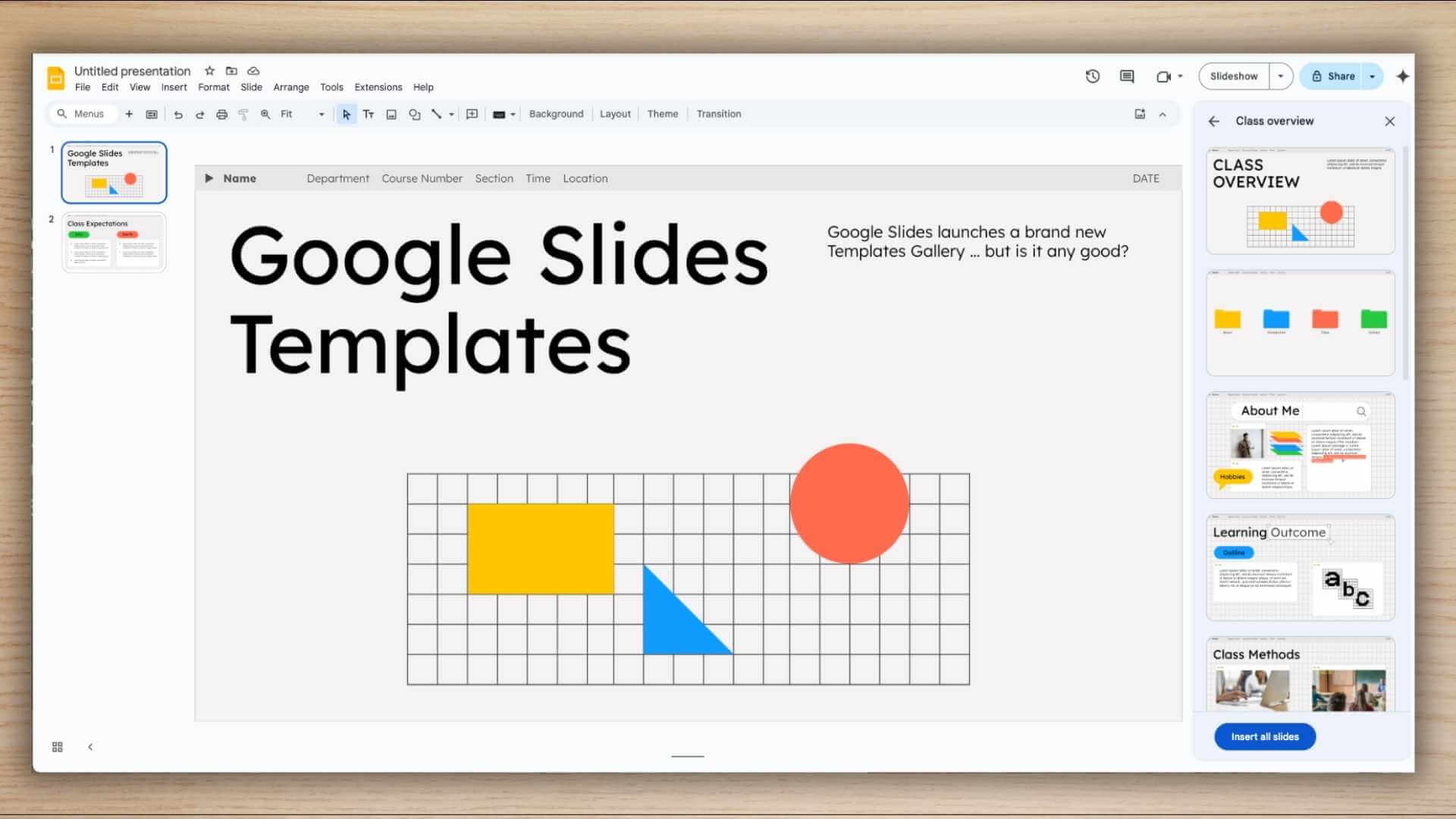
دیدگاهتان را بنویسید