In today’s rapidly evolving educational landscape, teachers face unprecedented challenges in managing their workload, engaging students, and delivering high-quality instruction. The need for an efficient productivity system has never been more critical.
How can we build a productivity system that gives us more quality time with our students and our families while enabling us to create dynamic classroom lessons?
In this post, I’ll share the applications I use in my Ultimate Teacher Productivity System and show you how to adapt these tools to create your own system—one that works for you and your fellow teachers.
This comprehensive guide explores how educators can leverage Google Sites, Google Classroom, Google Gemini, and Notion to create a powerful, integrated system that streamlines their teaching practice.
Understanding the Need for a Digital Productivity System
Modern educators juggle numerous responsibilities, from lesson planning and content creation to student assessment and parent communication. Without a well-organized digital system, these tasks can quickly become overwhelming. A thoughtfully designed productivity system helps teachers maintain focus, reduce stress, and ultimately spend more time on what matters most: teaching and supporting students.
When I begin designing any type of productivity system that supports learning, I have have two needs:
- A system to “put things”
- A system to “push things”
For this reason, we will begin creating our Ultimate Teacher Productivity System with two of my favorite applications, but think about them in a way that you might not be used to thinking about them.
Core Components of the System
Google Sites: Your digital hub where teaching & learning happens
When creating the Ultimate Productivity System, one needs to think about both themselves as the creator and organizer as well as their end user (or student). Google Sites, for me, is the ultimate digital hub for this type of project because it provides a dynamic canvas from which you will organize and present all of your teaching materials.
By creating a Google Site to use as your primary teaching vehicle, you have the opportunity to put everything you need to teach a lesson on a single page and make it visually available to your students. The site can be broken down into pages and sections for easy navigation and on the top right, you have a universal search bar for your content to be easily found when needed.

There are many reasons why Google Sites should be considered when designing your next digital hub.
Google Sites: Pros
- Open for parents & students & administrators
- Easy to manage and update
- Visual for students to be able to learn from it
Google Sites, no matter how great, does come with some limitations and challenges as a designer. There are limitations in this application as a system alone because when used in isolation, there is no way to build a solid Learning Management System (LMS) that allows for document transfer and a check for student understanding but, we will get to that later in this post.
Google Sites: Cons
- No way for students to receive documents
- No true document organizational system
When building a complete LMS solution, it’s important to understand that while Google Sites excels as a place to “put” all your information on a single page—making it available both now and in the future—you still need a system for document management and transfer. This is where Google Classroom comes into play.
Google Classroom: A mobile friendly dashboard connecting Google Drive & Calendar
Google Classroom is the go-to solution for most Google EDU teachers to digitaly instruct from. If we break down what Google Classroom actually is and what function it serves, we can describe it as as a visual dashboard.
Under the hood of Google Classroom lies two systems; Google Drive and Google Calendar.

Google Classroom, is essentially the dashboard that connects these two systems.
- A Teacher creates an assignment … it gets organized in Google Drive
- A Teacher adds a date to an assignment … it is recorded in Google Calendar and an Event Notification is created in the back end which can support it’s powerful notification system.
Let’s take a look at some of the ways that Google Classroom fits int our Ultimate Productivity System.
Google Classroom: Pros
- Email notifications provide constant communication with parents
- Students only see what they need to see when it’s released by the teacher
- All files are organized in Google Drive folders in the Classroom folder
For all that we love Google Classroom for, it does have a few drawbacks.
Google Classroom: Cons
- What happens at the end of the school year when you archive your class?
In my opinion, I believe that Google Sites and Google Classroom should be thought about and executed as if they were one and only one application. This allows teachers to have a place to “put” their lesson materials and a place to “push” their lesson materials to students.
Notion: A Complete and Dynamic Organizational System to Support Classroom Instruction
When creating the Ultimate Productivity system for your classroom, there are applications such as Google Sites and Google Classroom that are front facing and are designed to be seen by students, teachers, parents, and administrators. They are the ones that every educator knows of and probably uses every day. When it comes to organizing documents, resources, notes, and lesson plans on the back end, there is only one application that I have used for the last several years to keep me organized and that is Notion.
What is Notion?
Notion is a dynamic productivity application that can be thought of as “digital lego” and it is the one application that I open more often than any other every single day. Notion, when first turned on, is a free application that has replaced most of the reasons for me to use Google Docs or Microsoft Word. When you merge Notion note pages into Notion Database pages, you have the ability of creating a back end productivity system that will keep track of virtually all aspects of your day.


I have had the opportunity of working with teachers, coaches, administrators, and businesses to help them understand the power of Notion and how it can be used to keep every aspect of their digital world organized. Let’s take a look at a few reasons why Notion might be right for you.
Notion: Pros
- Highly customizable workspace that adapts to individual teaching styles and needs
- Powerful database features for tracking assignments, grades, and student progress
- Seamless integration of text, media, and embedded content for comprehensive lesson planning
Notion: Cons
- Steeper learning curve compared to simpler note-taking applications
- Limited real-time collaboration features in the free version
- Can become overwhelming if not properly organized and maintained
It doesn’t take too long to search YouTube to learn how to use Notion and there are hundreds of templates, both free and paid that will help you get started. One of my favorite places to get educational templates is www.Notion4Teachers.com. Just about every week, Milo creates and publishes outstanding templates that will help you get up and running quickly for a very low price.

If you are an Instructional Coach or Digital Learning Administrator looking to start with a template this year, please visit my TeacherCast Online Store and check out my Notion templates today.
Google Gemini: AGAME CHANGING “Guide on the Side”
Google Gemini represents a significant advancement in AI-assisted teaching and learning. When integrated into your productivity system, it can revolutionize how you prepare and deliver instruction while maintaining your authentic teaching voice. Here’s how Gemini can enhance your educational workflow:
With Gemini’s AI capabilities, teachers can quickly generate differentiated learning materials, create engaging lesson content, and develop personalized assessment tools. The AI assistant helps streamline routine tasks while allowing educators to focus on meaningful student interactions and creative teaching moments.
I have only started to really put Google Gemini to the test but so far, it has been a valuable tool to help provide me lesson ideas that I then build away from the AI world.
Let’s take a look at why using an AI application such as Google Gemini might be good for you.
Google Gemini: Pros
- Rapidly generates creative lesson ideas and differentiated learning materials
- Assists in creating engaging assessment questions and rubrics
- Helps analyze student performance patterns to inform instruction
Google Gemini: Cons
- Requires careful review and customization of AI-generated content
- Learning curve to craft effective prompts
- Information provided still needs to be researched for accuracy.
You can access Google Gemini through gemini.google.com, where it’s integrated with other Google Workspace tools to enhance your teaching workflow.

The introduction of Google Gemini brings artificial intelligence into the educational toolkit, offering unprecedented support for various teaching tasks. This powerful AI assistant can help generate creative lesson ideas, develop differentiated learning materials, and provide insights into student performance patterns. Teachers can leverage Gemini to enhance their instruction while maintaining their unique teaching style and educational philosophy.
From drafting initial lesson plans to creating engaging assessment questions, Gemini serves as a collaborative partner in the educational process. Its ability to understand context and generate relevant content makes it an invaluable tool for teachers looking to enhance their instructional materials while saving time on routine tasks.
Creating Synergy Between Applications
The true power of this productivity system emerges when all components work together seamlessly. Google Sites serves as the public face of your teaching practice, while Google Classroom handles daily interactions with students. Gemini enhances content creation and analysis, and Notion manages your personal organization and planning.
This integrated approach allows for smooth workflows between planning and execution. For example, lesson plans developed in Notion can be easily transformed into assignments in Google Classroom, while resources created with Gemini’s assistance can be shared through Google Sites. The system’s flexibility allows teachers to adapt it to their specific needs while maintaining consistency and efficiency.
Implementation Strategies for Success
Implementing a comprehensive productivity system requires careful planning and a gradual approach. Start by identifying your most pressing needs and implementing the most relevant components first. This might mean beginning with Google Classroom for daily teaching activities, then gradually introducing other elements as you become more comfortable with the system.
Regular maintenance and updates are crucial for long-term success. Set aside time each week to review and organize your digital resources, update content, and refine your workflows. Pay attention to student feedback and be willing to adjust your approach based on what works best for your teaching style and your students’ needs.
Measuring Impact and Continuous Improvement
The effectiveness of your productivity system should be regularly evaluated based on several key metrics: time saved on administrative tasks, student engagement levels, and the quality of educational outcomes. Track these factors and make adjustments as needed to optimize your system’s performance.
Because of the productivity system I created for my classroom, I have been able to provide a higher level of instruction and provide my students learning opportunities with and without me lecturing to them every day.
In the chart below, the blue represents a pre-test score and the red represents a post test score. Although there are a number of factors that contributed to their success, one of the major factors was me being organized and ready to teach every day and provide them the best that I could possible be on any given day of the semester.

Remember that building an effective productivity system is an iterative process. What works perfectly for one teacher might need modification for another. The key is to remain flexible and open to change while maintaining the core structure that supports your teaching practice.
Looking to the Future
As educational technology continues to evolve, your productivity system should evolve with it. Stay informed about new features and updates to your core tools, and be prepared to integrate new technologies that could enhance your teaching practice. The goal is to maintain a system that grows with you and continues to support your educational objectives effectively.
Building a comprehensive productivity system using Google Sites, Google Classroom, Google Gemini, and Notion represents a significant investment in your teaching practice. While the initial setup requires time and effort, the long-term benefits – including reduced stress, improved organization, and more time for meaningful teaching interactions – make it well worth the investment. By thoughtfully implementing and maintaining this system, you can create a more efficient, effective, and enjoyable teaching experience for both yourself and your students.

Let’s Build Your Ultimate Productivity Suite … Together!
If you are looking to build a productivity system for your classroom, coaching, or school district, I would love to help you out. I am always available through my Contact Page and always happy to jump on a call to discuss any of these applications … especially Notion!
So, what do you want your Ultimate Productivity Suite to look like this year?
Join my Newsletter Today!
Stay updated on our latest podcasts and educational news articles by filling out our contact form below.
Discover more from TeacherCast Educational Network
Subscribe to get the latest posts sent to your email.
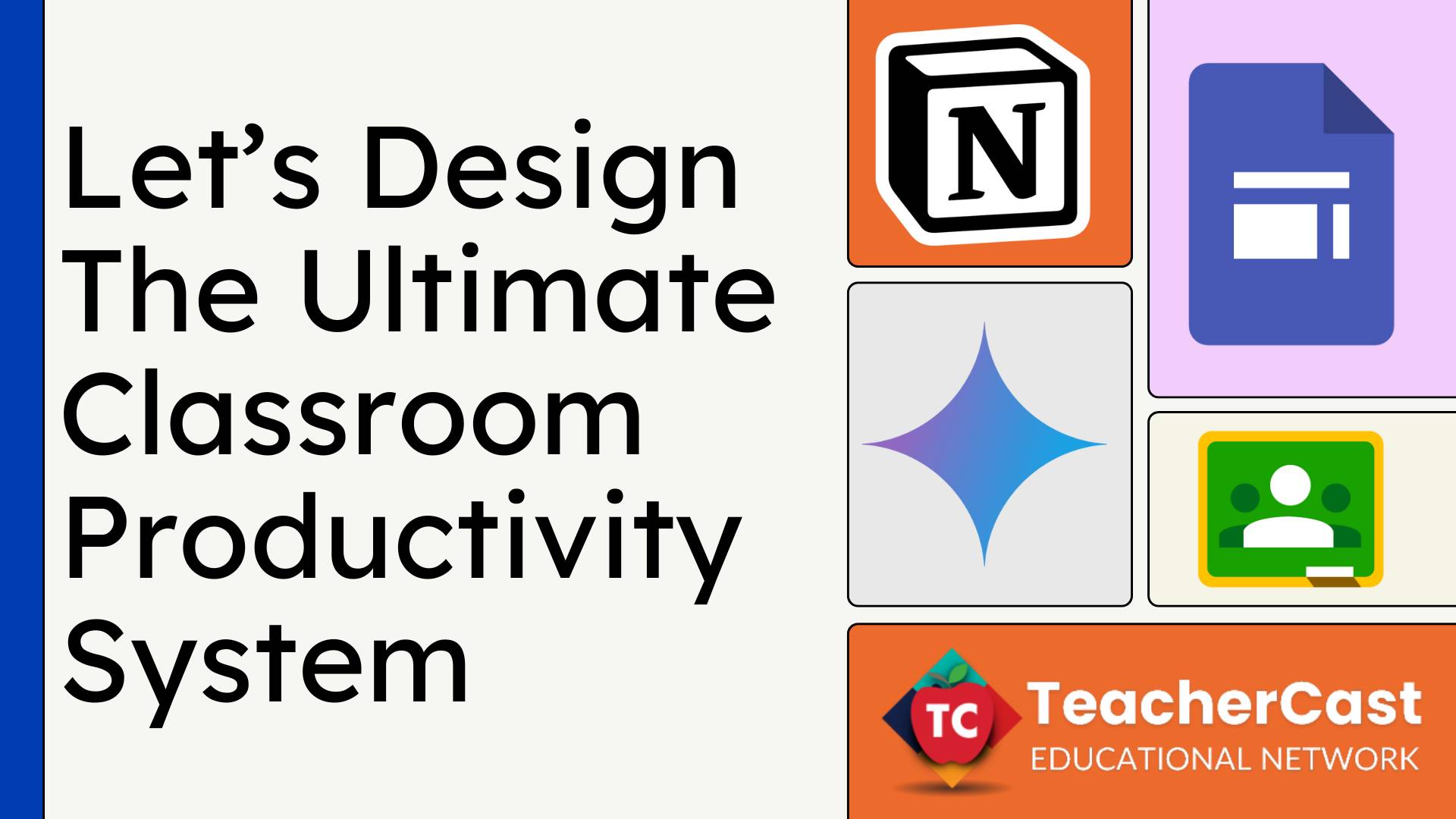
دیدگاهتان را بنویسید